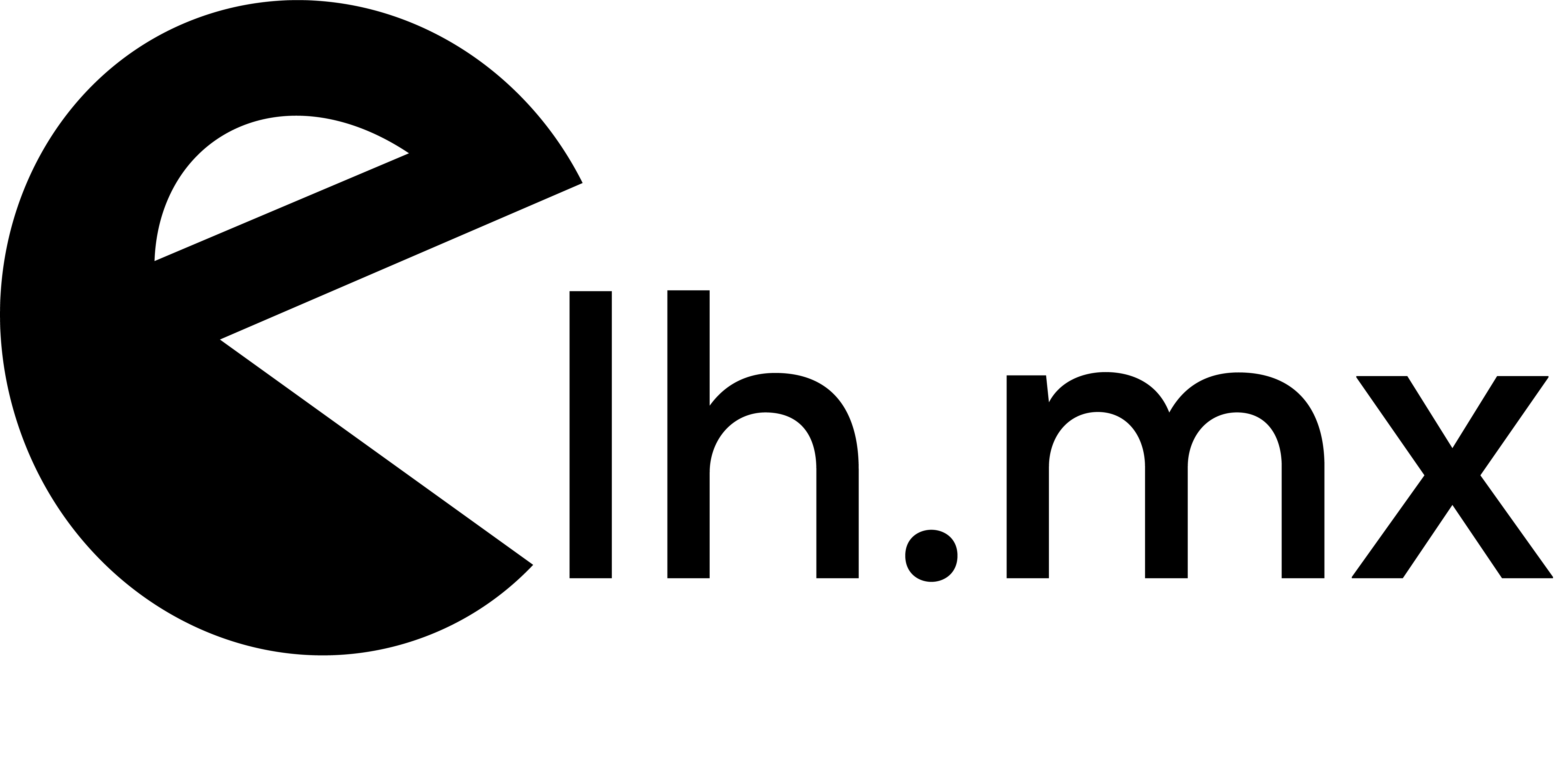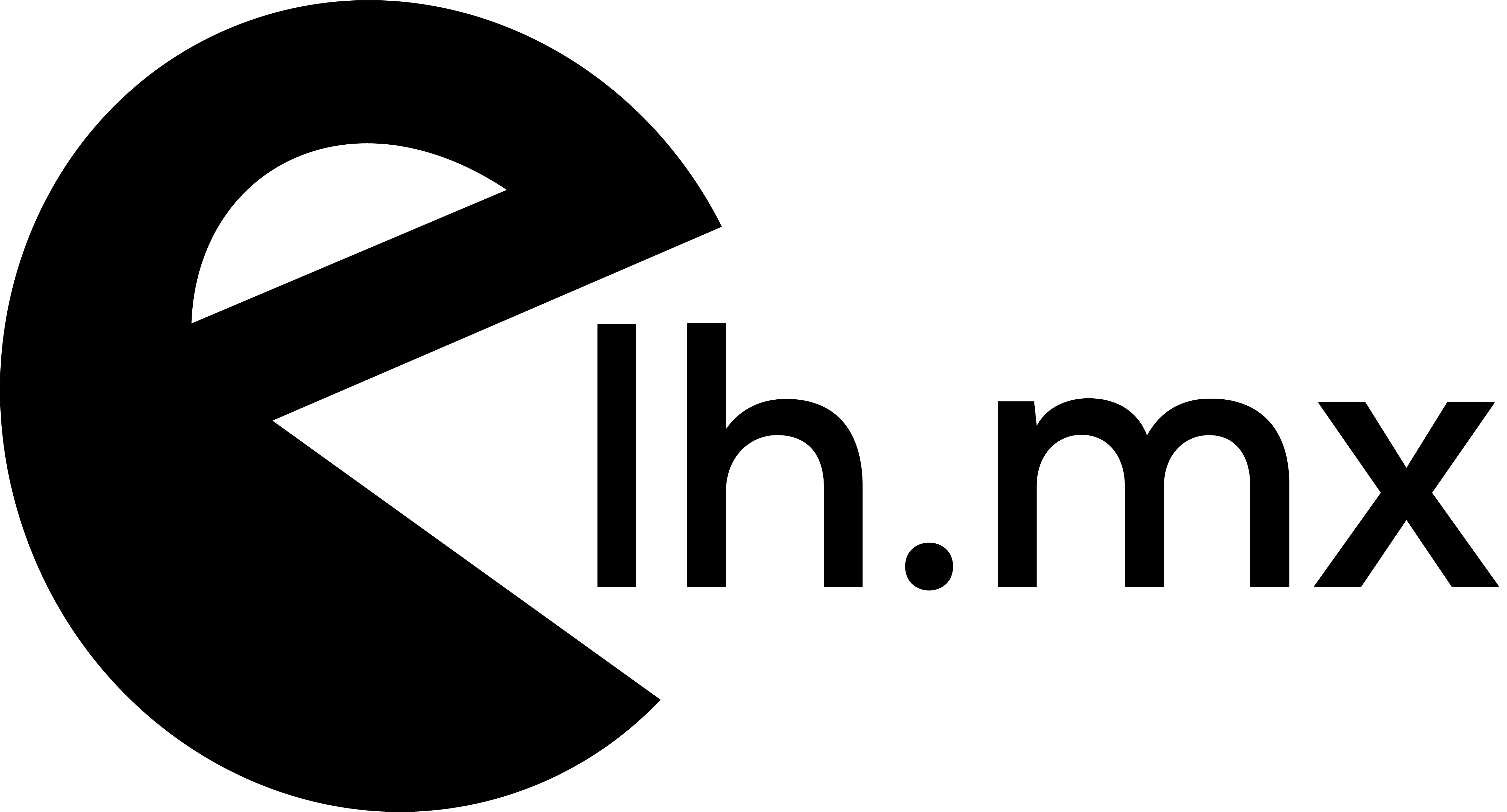Author: heridev
05 Sep Authenticating a Spree User (Spree Auth Devise) using a javascript request
Just for future reference in Spree you can use the following code in spite of authenticate an existent user created in a Spree Store [javascript] var server = 'http://localhost:3000'; var userAuthUrl = server + '/login.js'; var data = {spree_user: {email: "spree@example.com", password: "spree123"}} $.ajax({ type: "POST", data: data, url: userAuthUrl, success: function(data, textStatus, jqXHR) { console.log(data); console.log(textStatus); console.log(jqXHR); } }); [/javascript]21 Aug Let’s get started with Golang and creating executable programs
In this tutorial I'm going to show you one way to setup Golang and build your scripts into executable programs(binary files): First of all you have to go into golang.org, download and install Golang depending on your development platform, in my case I'm using Mac OSX and if you already have installed brew is just as easy as run from console: [shell] brew install go brew install mercurial brew install git //installing godoc for creating package documentation go get code.google.com/p/go.tools/cmd/godoc [/shell] After to install GO you have to declared and export "GOPATH" variable it is recommended to add it inside your user profile maybe if you are using bash you have to put the code into the file ~/.bashrc or in my case ~/.bash_profile or if you are using Zsh into the file ~/.zshrc so the code you have to put into your file looks something like: [shell] #go path export GOPATH=$HOME/Golang export PATH=$GOPATH/bin:$PATH //use the following if you want to generate documentation for your package using godoc export GOROOT=`go env GOROOT` export PATH=$PATH:$GOROOT/bin [/shell]14 Aug Displays correctly images with different sizes inside a responsive div
Hello guys, The last days I had to work with a blog and the client asked to show images with different sizes inside a responsive div container and all the blocks are floated so I had to deal with the aspect ratio problems and I had...
11 Jul How I solved/fixed the R14 error in heroku.com in a Spree/Rails Application
This solution is for those cases when you are receiving this error on heroku.com: [shell] heroku[web.1]: Process running mem=533M(104.3%) heroku[web.1]: Error R14 (Memory quota exceeded) [/shell] Well, you can first try to optimize your app and do some refactor in the section or place where the error R14 is...
03 Jul Rails/Spree image problems with the color or the quality after to upload them to Heroku
Hello guys I want to share with you about this problems with wrong color or quality for the uploaded images using Paperclip gem, Imagemagick and Heroku.com. The fix that we did it is related with the Imagemagick configuration and updates in order to fix this problem you have to do the following actions: First you have to set a new environment variables on heroku running the following command:01 Jul Error in Paperclip in a project which uses Rails 4 (Spree 2.2)
I decided to add a new image for a product in spree and in that scenario there is a generator provided by paperclip with the purpose of generate that new attachment I tried to run the following command: [shell] rails generate paperclip spree_products specs [/shell] Buuuuuuuut I received the following error: `migration_file_name': protected method `migration_file_name' called for #30 Jun Running a task every 10 minutes, every hour or daily in heroku.com using scheduler add-on
If you are hosting your application on heroku.com and you want to run a task from time to time you can use the add-on scheduler which is free!! but how you can use it?, is it pretty straightforward just do the following: from console inside your project folder application you have to run: [ruby] heroku addons:add scheduler [/ruby]12 Jun Example that Validates USA zipcodes using $.zipLookup
Using ziplookup you can validate a USA zipcodes and also the request returns the information regarding to that zipcode ...